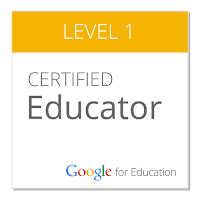|
| Google Docs |
 |
| Google Forms |
Low Key PD
The Hebron Instructional Technology YouTube Channel now has complete tutorials available for Google Docs and Google Forms will be finished by the end of February. What do I mean by complete? Pretty much every menu option in Google Docs is explained either in its own tutorial video or as part of another video covering multiple menu options. For Google Forms, every question style in Google Forms and pretty much every possible setting and option is explained in its own tutorial video, including themes, quizzes, response analysis, and so much more.
These playlists give you the opportunity to learn specific skills for Google Docs or Google Forms or engage in a deep-dive study to maximize your learning. More Google apps will follow in the coming months as the tutorials are produced.
ParentSquare
Earlier this year MSD of Boone Township rolled out ParentSquare, an online community site for Hebron Schools students, parents, and employees. Links to the ParentSquare platform, the ParentSquare quick start page, and the ParentSquare YouTube channel have been added to the Hebron Schools bookmark folder.ParentSquare allows teachers to communicate with both students and parents en masse with notes, messages, calendar events, and much more. Many parents have already activated their ParentSquare accounts and are staying in the loop with active teachers. Are you one of them?