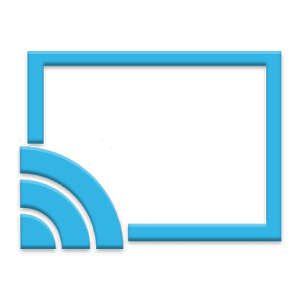This workflow has several benefits; 1) the students get their graded responses by email within seconds, 2) the email can be used as documentation to show they did the assignment, 3) the students can go back and fix the questions they got wrong, 4) and there is no limit to the number of times the student can submit their solutions.
But all of this is dependent on one tiny little thing. When I create the form I have to set it up to collect the username of the student submitting their answers. That isn't done automatically. Otherwise Flubaroo has nowhere to send the emails.
Today I posted an answer check form where I forgot to collect usernames. Whoops! Students were submitting their responses and not getting them back. And did I ever hear about it. To fix the problem I went back into the form and changed it so that it would collect usernames. Then I changed the response destination to a new spreadsheet so that the username field would get filled with each submission. I copy and paste the old data into the new sheet and we're all good to go.
When I did that, I opened the new sheet and, much to my surprise, (reason 2) the old data was automatically imported into the new sheet. I didn't have to copy and paste any data. That made me happy.
In addition to that, I checked the old sheet and saw that (reason 3) the username column was appended at the end of the columns. This apparently happened automatically when I changed that setting. So I didn't need to create a new sheet at all.
And the most amazing thing about this, there were students who had the form open as I was updating it, and when they submitted the form, it used the new settings and their data went into the new sheet even though they never refreshed the page. (reason 4) The updates I made took affect in real time.