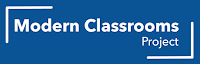Diving Into Google Gemini
Teachers in the MSD of Boone Township now have access to Google's AI engine, Gemini. Don't worry, I asked Julia to make sure it was off for students. But the advantages that Artificial Intelligence can offer teachers are as diverse as the teachers and the content they teach. There are a number of ways that most teachers could use Gemini to make their jobs easier. And some teachers may be more comfortable using Gemini than other teachers. But what teachers can use it for is really a question of what they can imagine. Consider the following prompts that I input into Gemini, all of which produced usable and school-appropriate results."Write a song in the style of the Beatles about World War 2."
"How might The Great Gatsby be different if it was written today?"
"Summarize the key components of 20th century art."
"What are the most cutting edge developments in biology?"
"What are practical applications of factoring polynomials?"
Lesson Planning & Differentiation: Struggling to brainstorm lesson ideas? Use
Gemini to generate activities, discussion prompts, or even rubrics based on learning objectives. Going a step further, you can use Gemini to modify these resources for different learning styles or student needs.
Creative Inspiration: Need a spark for a writing assignment? Gemini can whip up creative writing prompts, story starters, or even character profiles to get students' imaginations flowing.
Content Summarization & Comprehension: Found a great article but worried it's too long for students? Use Gemini to summarize the key points. This can be helpful for creating differentiated reading materials or supporting struggling readers.
Language Learning Aid: For language classes, Gemini can help students with pronunciation by analyzing recordings and offering corrections.
Integration with Google Tools: Since we have access to Google tools, take advantage of Gemini's seamless integration with Docs and Sheets. This allows teachers to easily incorporate generated content into their existing lesson plans.
Start Small & Focus on Benefits: Gemini can save you time and address specific challenges you face in your classroom.
Ongoing Support: If you're looking for more help, you can even ask Gemini how it can help you. And if you're struggling to come up with prompts that get you what you're looking for, try some of the resources below.
By using Gemini creatively and strategically, you can empower yourself in your own classroom!

.png)