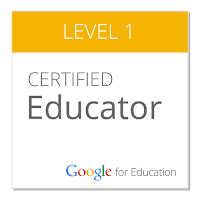The Modern Classrooms Project
Over the past few weeks I have taken some time to explore and learn more about the Modern Classrooms Project (MCP). The MCP is a pedagogical approach to classroom teaching that better and more precisely differentiates instruction for each student in the classroom. The MCP accomplishes this goal by making clear distinctions between what teachers and students should be doing during and outside of class time.
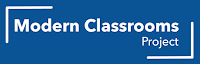 |
For students, the primary distinction is taking more control over their day-to-day learning activities. In the MCP style, students have learned routines for the classroom and know what to do on their own when class time begins. Working on their own or with partners (when allowed), students accomplish as much as they can without the teacher's assistance but can always seek out the teacher's help when they get stuck.
A MCP classroom would look quite different than what you may be accustomed to. In a MCP classroom, students generally work at their own pace, and may be ahead or behind other students. Once they have completed a sufficient amount of practice, students can take a mastery assessment to see if they are ready to move on. If they do well, they move on to the next skill. If not, they continue working on more practice.
If you are a teacher and you are interested in learning more about MCP and their approach, they offer a free training course to introduce teachers to this style of teaching.
Google Classroom Practice Sets
If you have been posting assignments in Google Classroom lately, you may have noticed a new addition to the menu of options you can include with your post; Practice Sets. Practice Sets allow teachers to generate practice problems for various types of skills that they may be interested in having students practice. In many cases, these skills can be attached to various standards or learning targets.
Practice Sets allows teachers to choose from four different question types; short answer, single select, and multi select questions can be automatically scored (more on that below) and paragraph question, which cannot be automatically scored.
For many skills, (not all) Practice Sets can automatically attach helpful resources for students that will provide assistance as they answer the questions. Or, if the student answers the question incorrectly, provide resources for remediation. Resources are identified using the power of artificial intelligence, so the teacher is not spending the time finding these resources when they could be doing something else.